Installing Microsoft SharePoint Server 2013
Yesterday we downloaded the newest preview version of Microsoft SharePoint 2013. Preview version is available in technet http://technet.microsoft.com/en-us/evalcenter/hh973397. I configured a virtual machine with the preview version and following are the steps I followed to configure the SharePoint 2013.
Prerequisites
Regards,
Chinthaka Wimalaratna
Prerequisites
- Installed OS – Microsoft Windows server 2008 R2 SP1
- Installed Microsoft SQL Server 2008 R2 SP1
- Find more information about the prerequisites from the link http://technet.microsoft.com/en-us/library/cc262485(office.15).aspx
- Downloaded SharePoint 2013 installer using link http://technet.microsoft.com/en-us/evalcenter/hh973397
- Above link will download .img file named SharePointServer_en-us.img.
- I installed winrar and extracted the content inside the .img file to a separate folder.
- Then I ran the installer and it gave following message. Which said I need to have couple of updates need to install in to the system.
- Microsoft has provided a tool to install all prerequisite related to the product. You can find the installer (prerequisiteinstaller) in the same location where the setup is.
- After running the prerequisiteinstaller following are the screens I came across. It will ask you to restart the machine couple of time to complete the setup.
- Then run the Setup.exe and it might show the following screen. Please restart the machine again if you are getting this message.
- Following are the screen you will get while running the setup.
This screen ask for product key which you can find in the url http://technet.microsoft.com/en-us/evalcenter/hh973397. Here is the product code for the Microsoft SharePoint server 2013 preview “6RNT8-XV26M-GWH36-VMGQH-94MMH”. - Finally I can see the new SharePoint 2013 screen and it looks like this.
Regards,
Chinthaka Wimalaratna

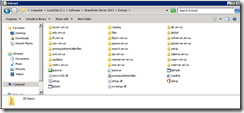
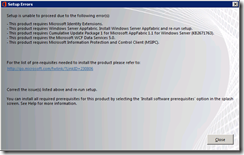
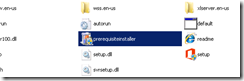
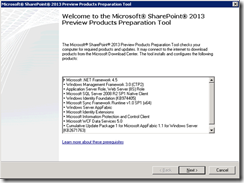
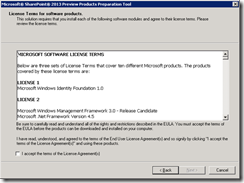
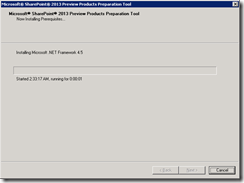
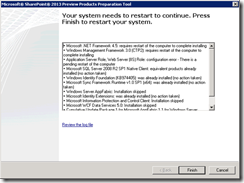
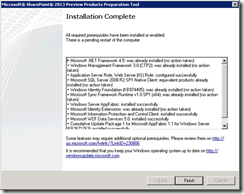
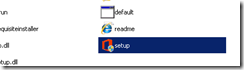
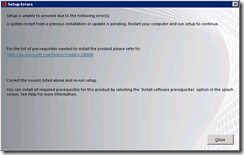
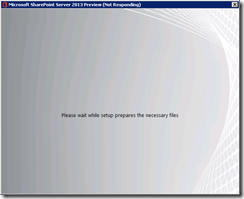
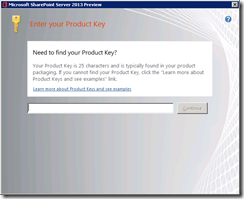
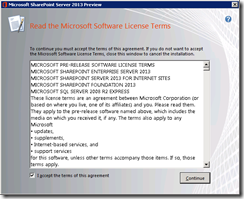
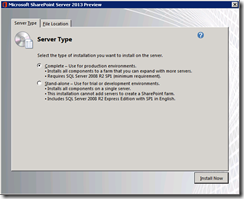
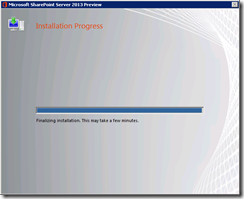
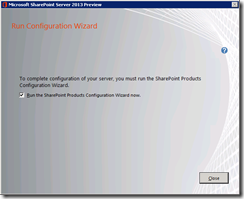
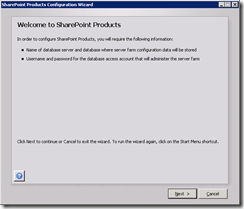
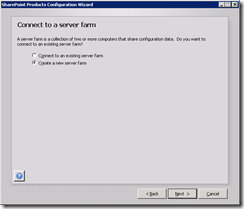
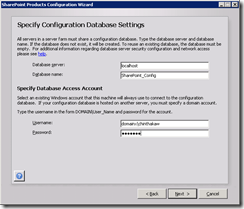
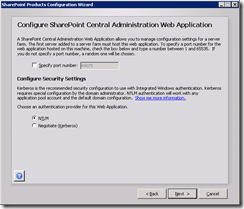
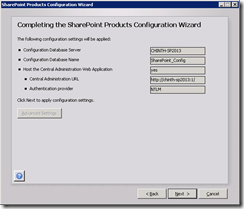
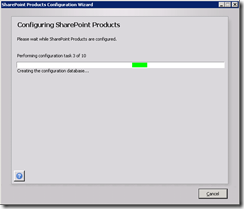
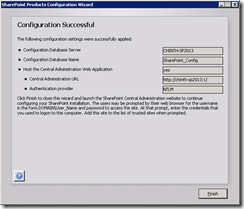
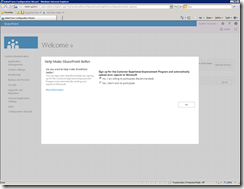
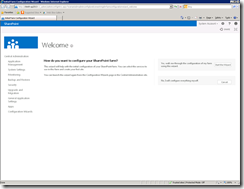
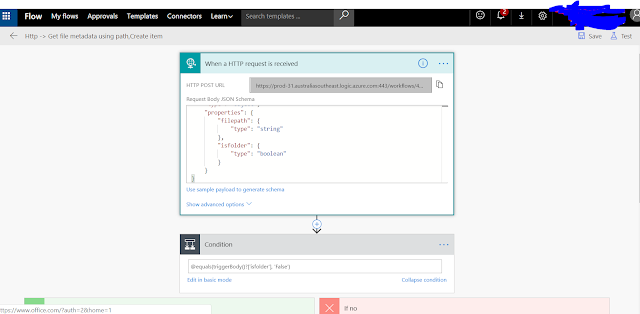

Excellent guide, thank you Chinthaka
ReplyDeleteNice post ayya!.
ReplyDelete