BizTalk 2009 BAM Portal Configuration Issue
In my BizTalk development environment I configured BAM portal some times back and I configured BizTalk several times after that. Today when I tried to access the BAM portal url it wasn’t there. So I checked the BizTalk configuration wizard and it look like follows.
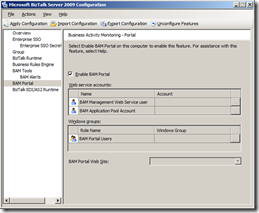
I thought that I haven’t configured the BAM portal so I pressed the Apply configuration and applying process went smoothly. But still the portal did configured. Then I found that this was due to a previous configuration I have done to the environment. I followed following steps to correct the issue.
Open the command prompt in administrator mode.
Go to the location where the bm.exe resides. It usually resides in “C:\Program Files (x86)\Microsoft BizTalk Server 2009\Tracking” folder.
Then run the following command to get the current BAM portal configuration values to a configuration file.
bm get-config -FileName:"BAM_Config.xml"
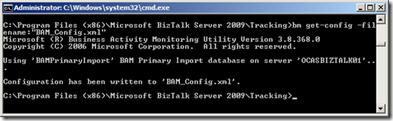
This will create a BAM_Config.xml file under the same location where the bm.exe resides.
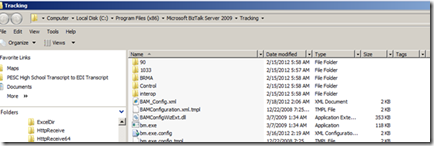
Once you open the file you will notice that it has the BAM portal url that we have configured earlier.
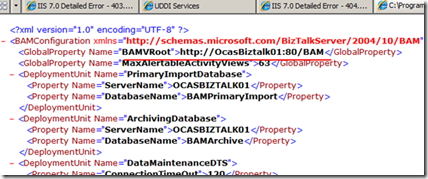
Edit the BAM_Config.xml file to remove the BAMVRoot value. And save the file

Then use the following command to update the BAM configuration details.
bm update-config -FileName:"BAM_Config.xml"
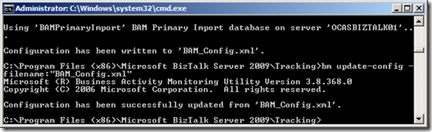
Then open the BizTalk configuration manager and it will look like follows.
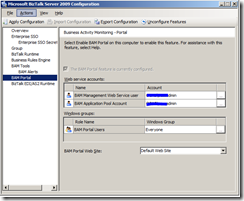
Configure the BAM portal by giving user credentials and web site details. Now it will configure BAM portal properly.
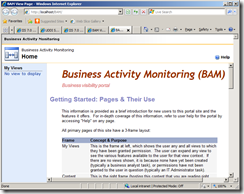
Cheers,
Chinthaka Wimalaratna
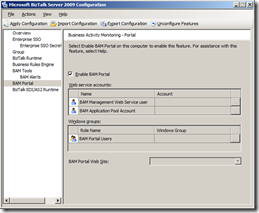
I thought that I haven’t configured the BAM portal so I pressed the Apply configuration and applying process went smoothly. But still the portal did configured. Then I found that this was due to a previous configuration I have done to the environment. I followed following steps to correct the issue.
Open the command prompt in administrator mode.
Go to the location where the bm.exe resides. It usually resides in “C:\Program Files (x86)\Microsoft BizTalk Server 2009\Tracking” folder.
Then run the following command to get the current BAM portal configuration values to a configuration file.
bm get-config -FileName:"BAM_Config.xml"
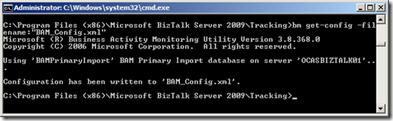
This will create a BAM_Config.xml file under the same location where the bm.exe resides.
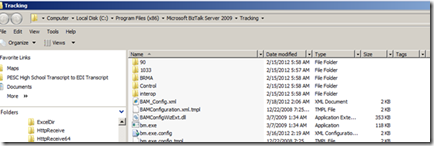
Once you open the file you will notice that it has the BAM portal url that we have configured earlier.
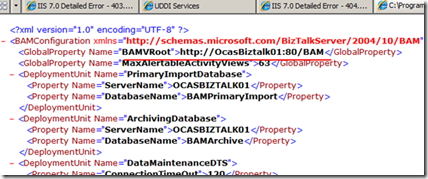
Edit the BAM_Config.xml file to remove the BAMVRoot value. And save the file
Then use the following command to update the BAM configuration details.
bm update-config -FileName:"BAM_Config.xml"
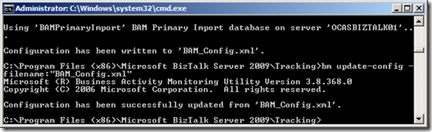
Then open the BizTalk configuration manager and it will look like follows.
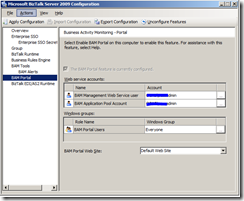
Configure the BAM portal by giving user credentials and web site details. Now it will configure BAM portal properly.
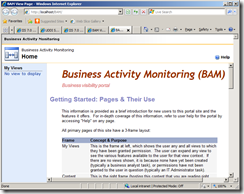
Cheers,
Chinthaka Wimalaratna
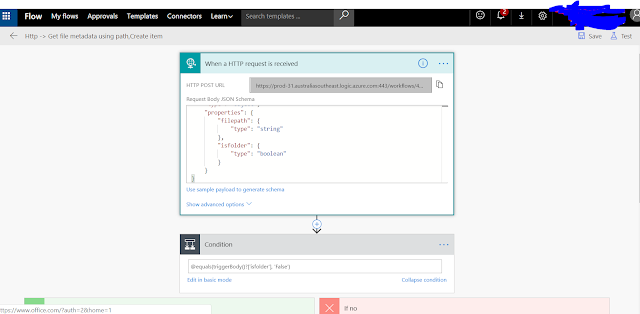

Comments
Post a Comment
Your comments...